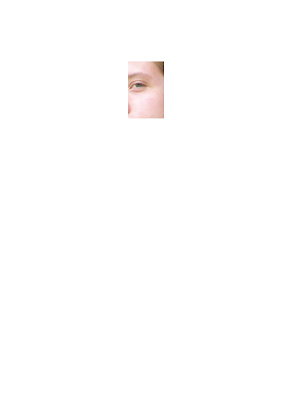
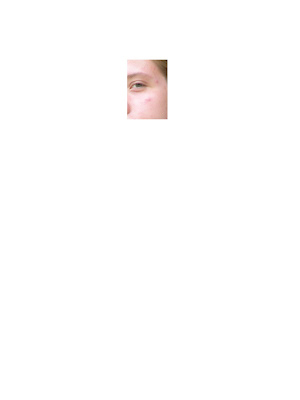
I'm not sure why these uploaded so small, but oh well. I know Anna already posted on how she edited an eye, but I've been working with the clone tool. On my senior pictures, I've had to smooth out the skin. The easiest way is to use the clone tool with the source clone set as the image. This tool allows you to select a selection of the picture that you'd like to copy/clone to another part of the image. It copies the pixels in the surrounding areas and pastes them to your selection. For this, I just set the clone source on a nearby area of clear skin--you want to make sure it's nearby or else the shading of the face will be off. The red blob on my check was not fun. The clone tool didn't get the shading right, so I had to use the dropper tool to get the right color for my skin. I airbrushed the color in with a very low opacity and used the smudge tool sparingly. There were also a few sections that weren't discolored but weren't smooth; the smudge tool worked very nicely in those areas.
No comments:
Post a Comment